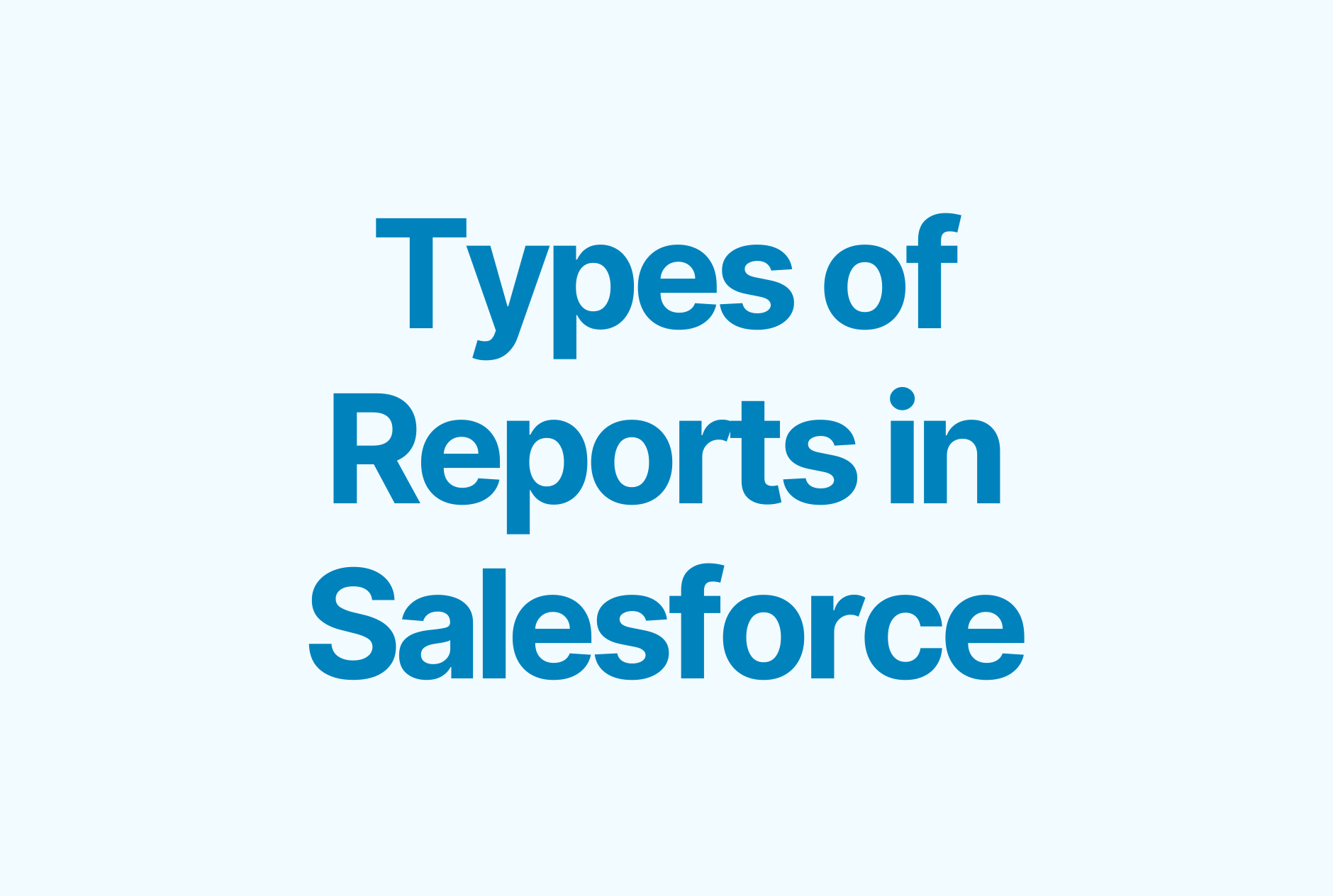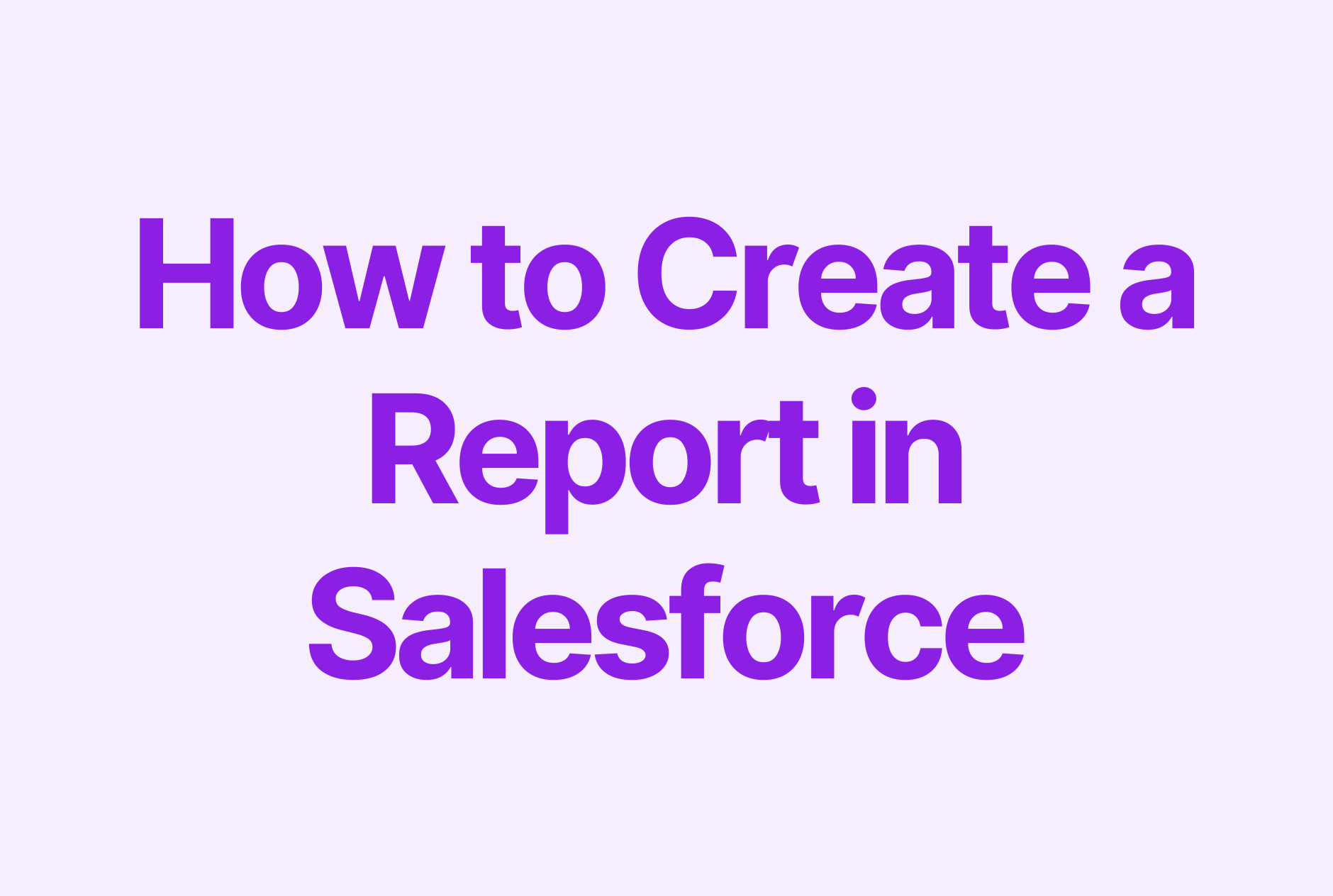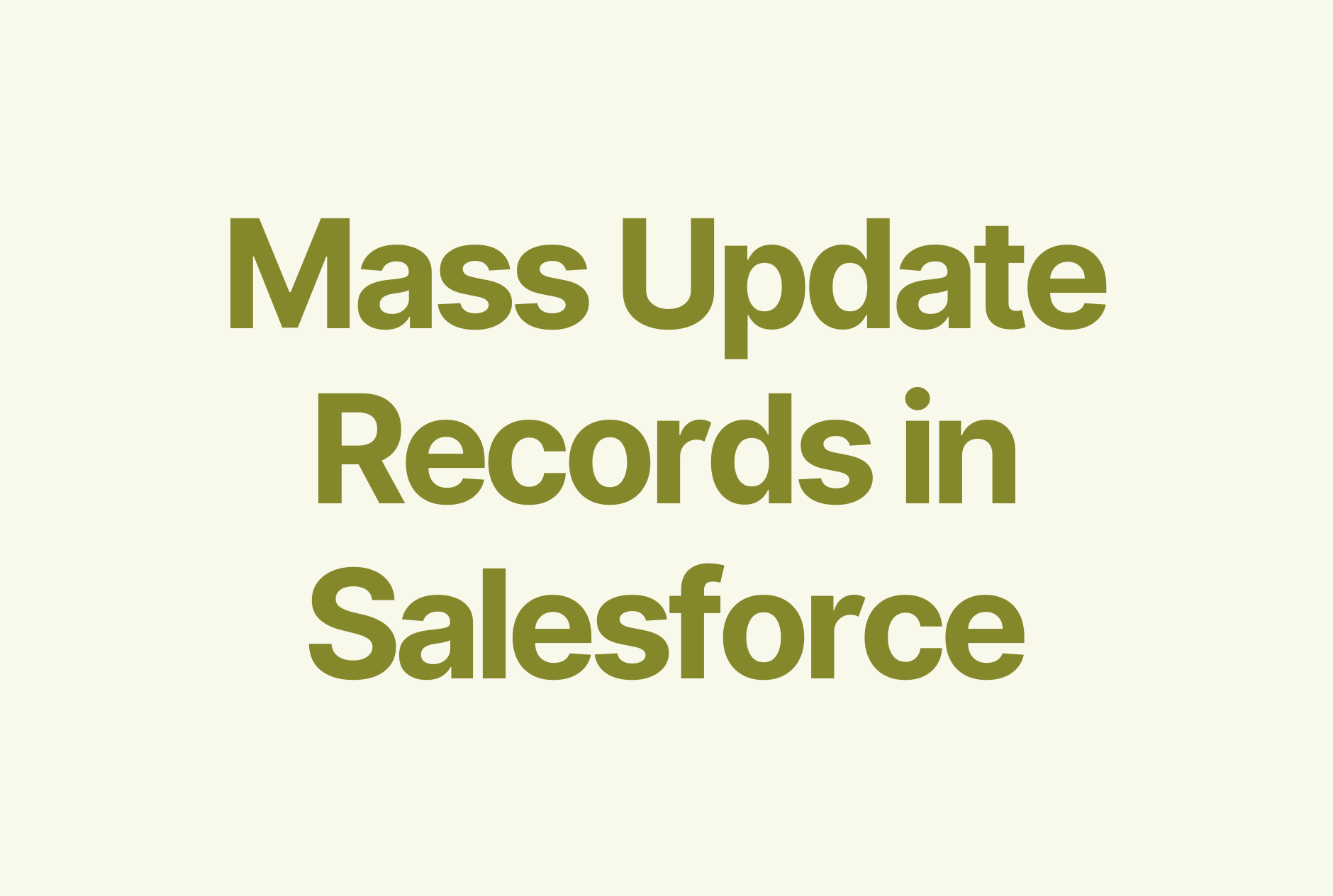The Best Way to Integrate Salesforce with Outlook
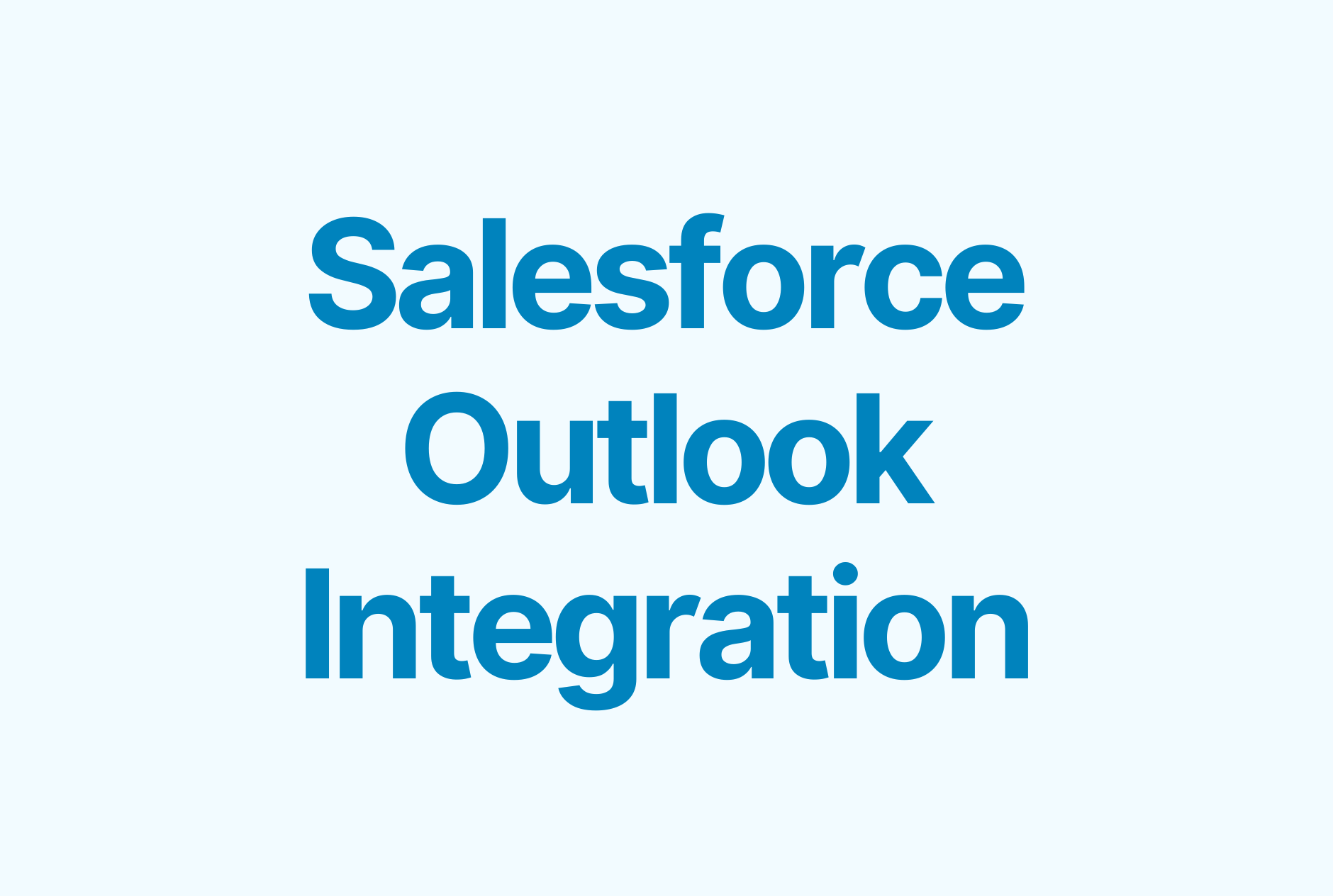
Looking for a quick guide on how to have Outlook sync with Salesforce?
This article explicitly describes all the steps to seamlessly complete the integration and surfaces the most common mistakes and limitations.
The guide also takes into account the latest Salesforce updates, so you can rest assured this integration will work.
Benefits of the Salesforce Outlook integration
By seamlessly integrating Salesforce and Outlook, teams can easily access and update prospect information and manage their pipeline from the inbox — all within one platform. Additionally, sales managers may experience the following improvements:
1. Improved Salesforce data accuracy
Avoid duplicate data entry and ensure that teams are working with always up-to-date prospective’s information. Poor data hygiene costs as much as USD 700 billion in annual loss, as a Salesforce study shows.
2. Increased productivity
Salespeople spend 72% of their time on tedious tasks, like manually keeping records or data entry. By eliminating the need to switch between multiple platforms, Salesforce Outlook integration allows teams to free up time for actually getting the job done. Here are some further reads on us on sales efficiency and the best sales productivity tools, if you're interested.
3. Enhanced prospect experience
Provide a more personalized and efficient prospect experience by having all prospect information in one place.
4. Cost-effective
Save time and money by reducing the need for manual data entry in two systems (Outlook and Salesforce) and also by reducing the risk of errors.
5. Enhanced forecasting capabilities
With Salesforce Outlook integration, all of your meetings and activities are seamlessly logged in Salesforce, giving you a comprehensive view of the average number of touchpoints required to close a deal. This allows for more accurate forecasting and the setting of realistic revenue targets for your sales team. Additionally, the more accurate your data is, the more reliable your probability-adjusted forecast will be.
6. Improved collaboration
By having all meetings and activities synced with Salesforce, you can easily track the progress of a deal and identify which sales team members are driving it forward. Sales managers can also use this data to ensure that no deal falls through the cracks.
How to integrate Outlook with Salesforce
To create seamless sync between Outlook and Salesforce and log every activity automatically, you have to enable both the Outlook integration feature and Einstein Activity Capture (EAC).
However, you may also find guides on the web that offer an outdated integration via the Salesforce for Outlook app. Get acquainted with the pros and cons of both ways.
Salesforce for Outlook vs. the Outlook integration feature
These two are separate apps, but both are designed to connect Salesforce with Outlook. What’s the point?
Salesforce for Outlook
This is a separate application that is installed on the user's computer. It allows users to access and update Salesforce data directly from within Outlook, such as contacts, leads, and opportunities. Users can also schedule meetings, log calls and emails, and manage tasks without switching between platforms. This application is usually installed from Salesforce AppExchange, and it requires a separate installation process.
A quick note: Salesforce is sunsetting its support of “Salesforce for Outlook.” The full product retirement is scheduled for June 2024. So this guide provides the freshest way how to sync Salesforce and Outlook.
The Outlook integration feature
On the other hand, the Outlook integration feature and Einstein Activity Capture altogether allow Salesforce users to sync contacts, events, and tasks between Salesforce and Outlook and log calls and emails.
Before you proceed with linking Outlook to Salesforce via the Outlook integration app, let’s discuss its drawbacks. We feel it’s important to mention them upfront, so you can better understand what to expect.
What are the limitations of the Outlook integration feature?
You can stumble upon lots of friction points when tailoring the integration to your needs, but these two bring the most inconveniences.
1. Not straightforward to set up
Each sales rep needs the Salesforce add-in within Microsoft Outlook, which is available from Microsoft AppSource. So either users get the add-in from Microsoft AppSource themselves (which is tedious and error-prone) or Exchange admins get the add-in and distribute it using Microsoft Centralized Deployment. And if the security policies don’t allow access to Microsoft AppSource, the admins have to download an install file available on the Outlook Integration.
2. Sync options are limited
The Outlook integration doesn’t update manually added events when subsequent activity occurs. Also, task sync isn’t available, so sales reps can’t link Outlook tasks to relevant Salesforce records. On top of that, you can’t sync custom fields.
What are the limitations of Einstein Activity Capture?
Here are some potential hiccups you will have to deal with EAC:
1. Reportability
The Sales Activity data is not reportable via Salesforce reports and is limited to customization options for data capturing. Access to advanced reporting is included only in a paid version that costs 50 USD per user/month.
2. Data storage & ownership
Salesforce admins don’t own the EAC data since all activities tracked by EAC are stored on an AWS server. The data lives only for about 24 months and then gets purged.
3. High risk of data loss
When deactivating Einstein Activity Capture, all captured activities will no longer be available in the Salesforce activity timeline.
4. Insufficient synchronization
It doesn’t sync nor show recurring and canceled events.
5. Syncing delays
After the set-up, it takes up to 24 hours for Einstein Activity Capture to add emails and events to related Salesforce records.
With the limitations in mind, let’s start working on the integration part.
How to set up the Outlook integration feature
Let’s learn the steps to make this integration work. Essentially, there are five steps to set up the Outlook integration feature:
- Navigate to the Outlook Integration and Sync settings in Salesforce
- Configure your company domain in the Microsoft Outlook Web App Domain section
- Download the Salesforce add-on for Outlook from Microsoft AppSource
- Navigate to the Outlook integration
- Authenticate the connection to Salesforce
In the following, we go through each step in more detail.
Please note that the integration process may vary depending on the Salesforce edition and version you are using, and the Outlook version you are running.
Only Salesforce administrators with the proper permissions can proceed with the Outlook integration and enable Einstein Activity Capture. Once all the permissions are in place, follow this guide.
Step #1. Navigate to the Setup menu and type Outlook in the Quick find. Click on “Outlook Integration and Sync” and toggle the switch.
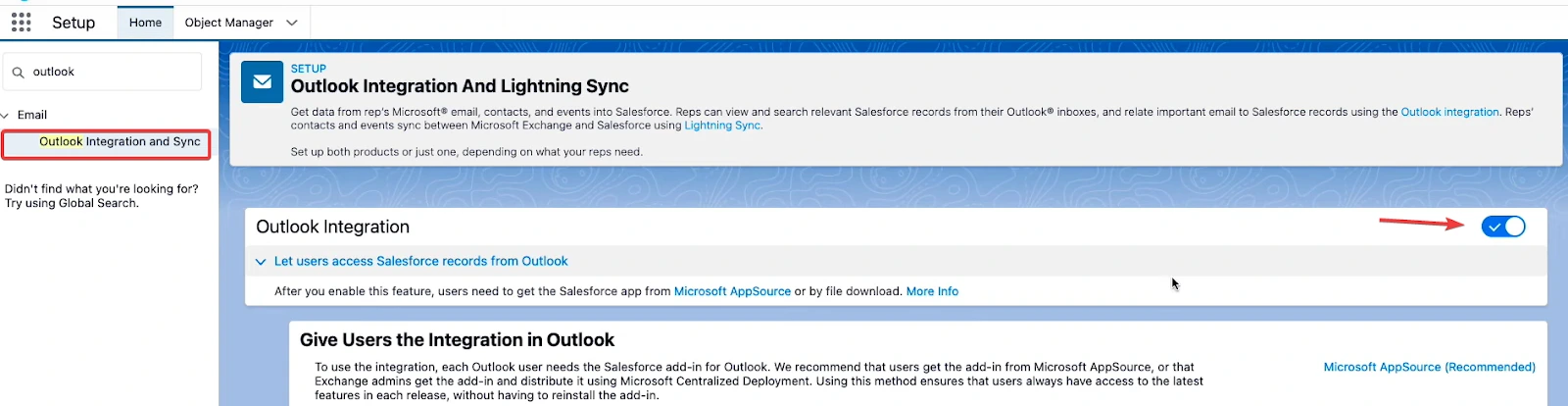
Step #2. Stay on this page and scroll down to configure your company domain in the Microsoft Outlook Web App Domain section. Add your domain with the format https://email.mycompany.com.

A quick note: Ensure that Enhanced Email with Outlook is toggled to log emails as email messages and tasks and activate Email to Salesforce. This feature is on by default.
Step #3. Go to Microsoft AppSource to download the Salesforce add-on for Outlook in order to activate this integration. Here, you’ll have to log in to your Microsoft 365 account and fill out the form collecting your contact details before accessing the Download button. Then, you’ll be redirected to the Outlook environment, where the pop-up crops up offering to add the application.
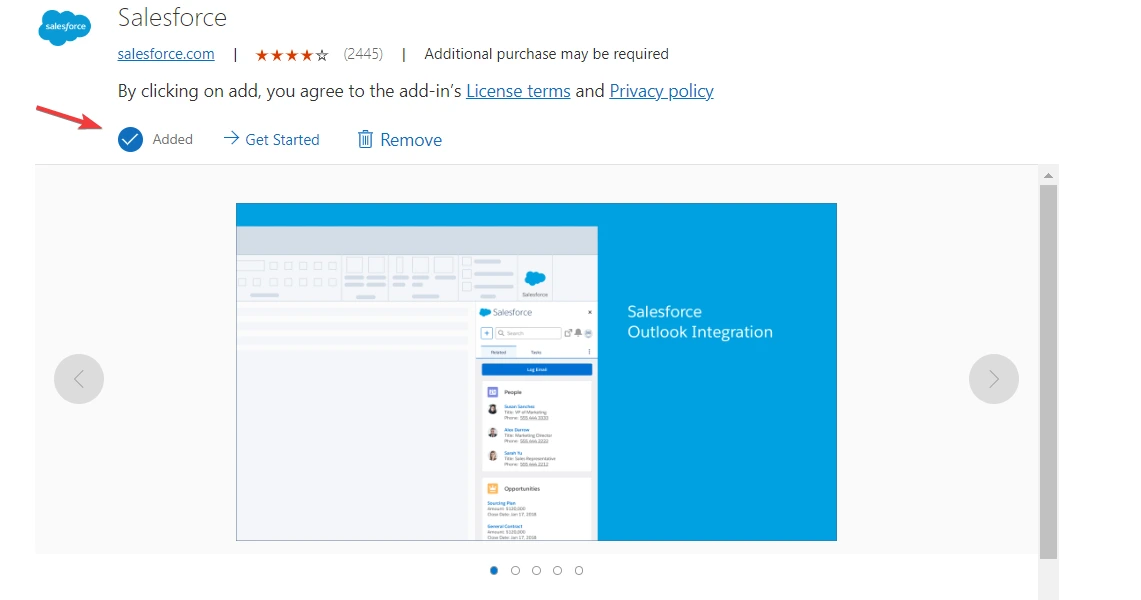
Step #4. Authenticate the connection to Salesforce. Prompt the Salesforce app by opening any recently sent email and clicking on the three dots “More actions” in the top right corner of the email. Select Salesforce in the drop-down menu. Next, choose the Production environment and log in to Salesforce.
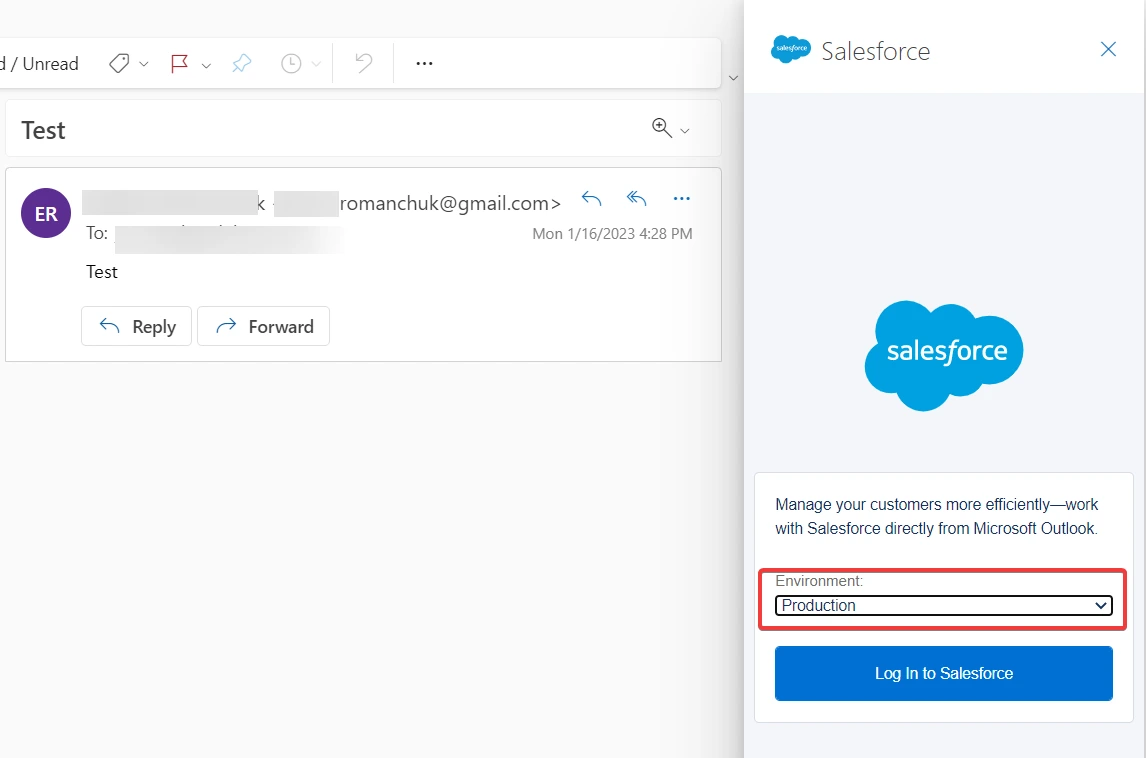
Step #5. Complete the authentication process by allowing Outlook to share data with Salesforce. Just click on that button, and the integration is complete. Now, you’re heading to the second phase, which is installing Einstein Activity Capture.
How to enable Einstein Activity Capture for Outlook
Once you complete all the following steps, you’ll finalize the Outlook and Salesforce integration. Meaning, all activities from within Salesforce and Outlook will be synced and logged, given its limitations.
Step #1. Navigate to the top right corner of Salesforce and click on the Gear icon, then go to Setup. Once you’re there, type Einstein Activity Capture in the Quick find and select Settings. Next, get started with connecting Salesforce and Outlook.
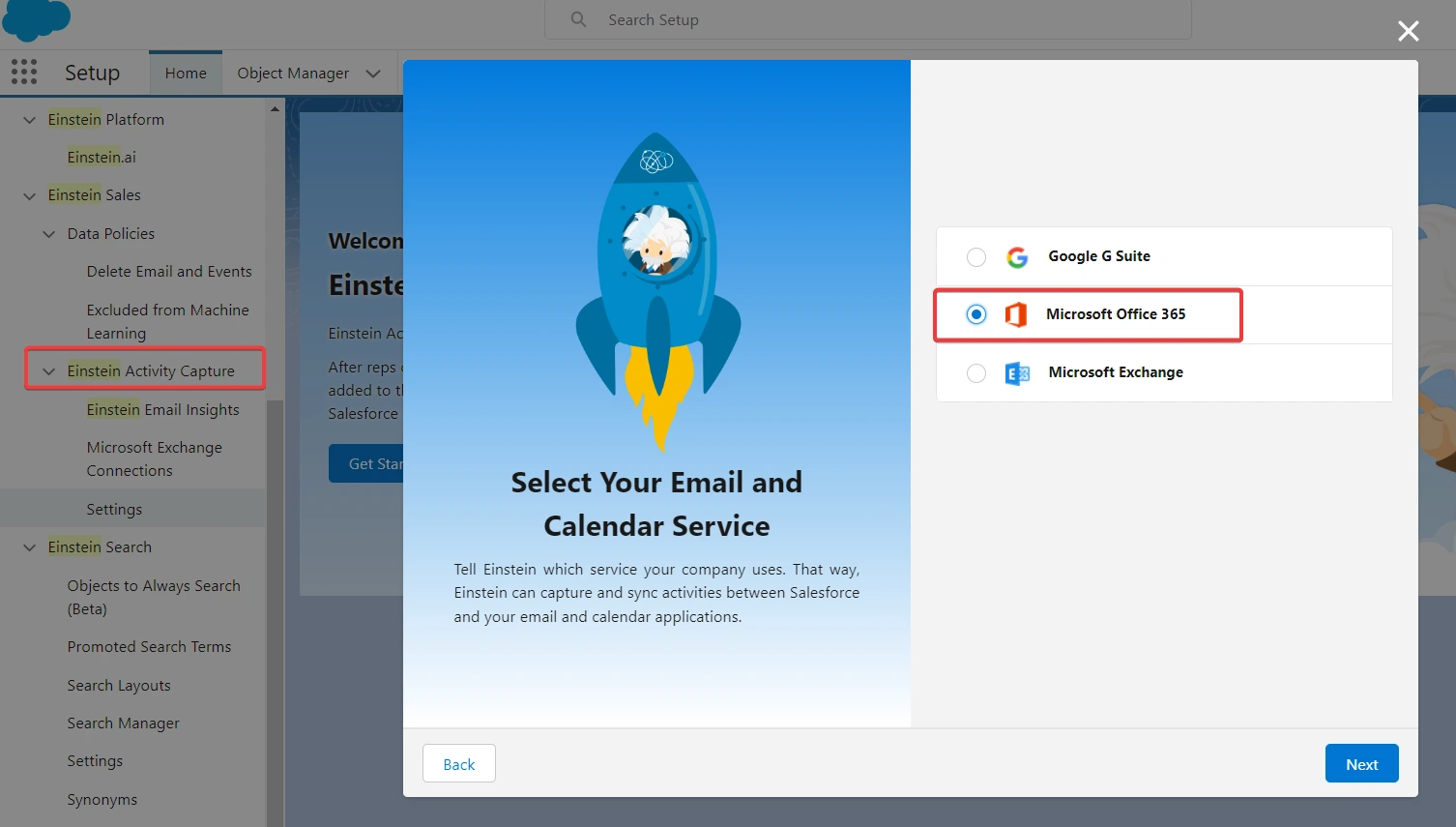
Step #2. Choose the authentication method depending on your role — user-level, org-level, or service account — and give Salesforce access to Microsoft Exchange Office 365.
If you choose the org-level, you’ll be prompted to log in to your company’s Office 365 account as a global administrator and accept Salesforce access to Microsoft Exchange Office 365. At the user level, you’re asked to create and name a new integration.
Next, review sync settings and ensure all switches are toggled, and synchronization works in both directions for emails, events, and contacts.
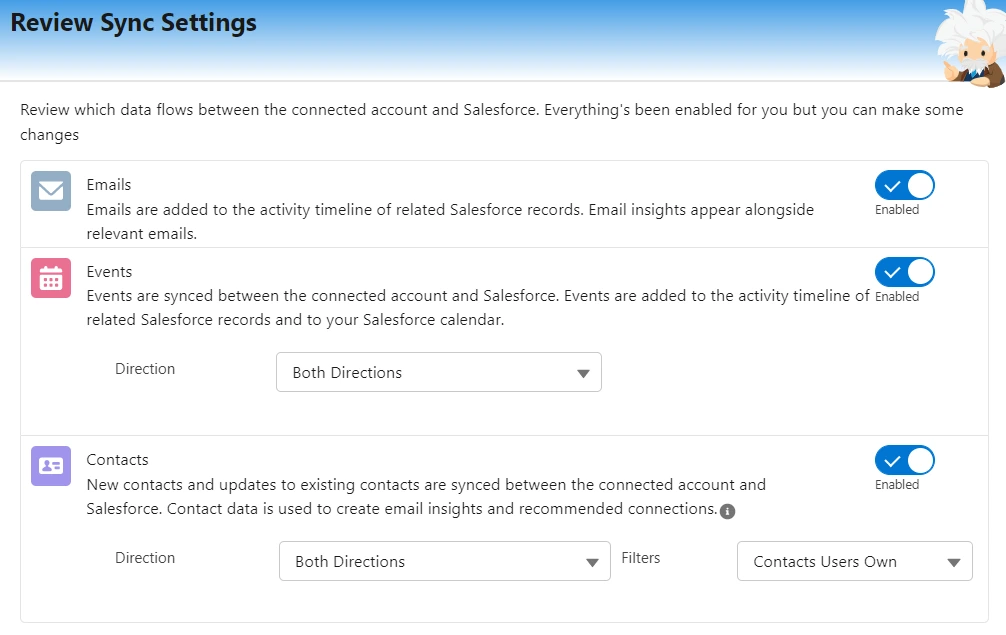
Step #3. Finalize the integration by adding Users and Profiles to whom the Outlook configuration applies.
Next, set activity sharing settings, where we recommend the Share with Everyone option.
This way, other Salesforce users see all details for the event and the full contents of the email, which is crucial for cases when one has to work with deals of their colleagues (for instance, in case of sick day-offs).
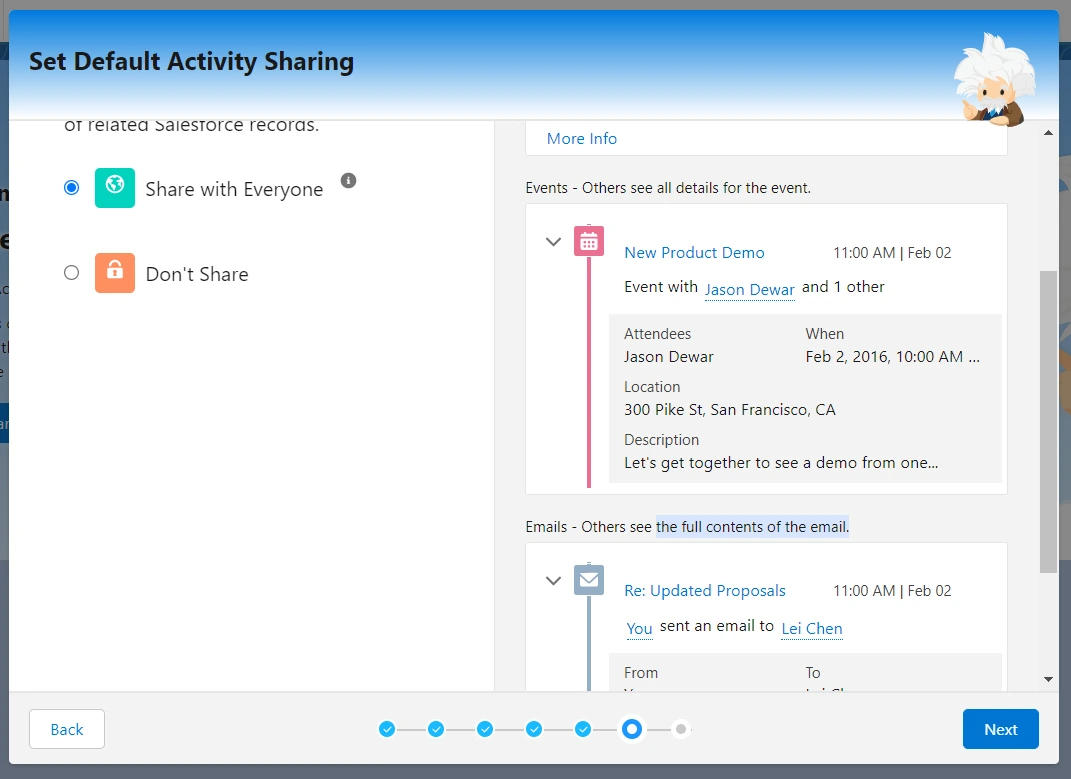
That’s it! Congrats on successfully integrating Outlook with Salesforce! But before you go, read on the limitations of EAC to finetune its settings accordingly.
Wrap up
The Salesforce Outlook integration setup takes attentiveness and is error-prone. Friction points are likely to appear when giving permissions to EAC and with further Salesforce Outlook plugin setup. We recommend sharing this guide with all employees who have to connect Outlook and Salesforce to ease the integration.