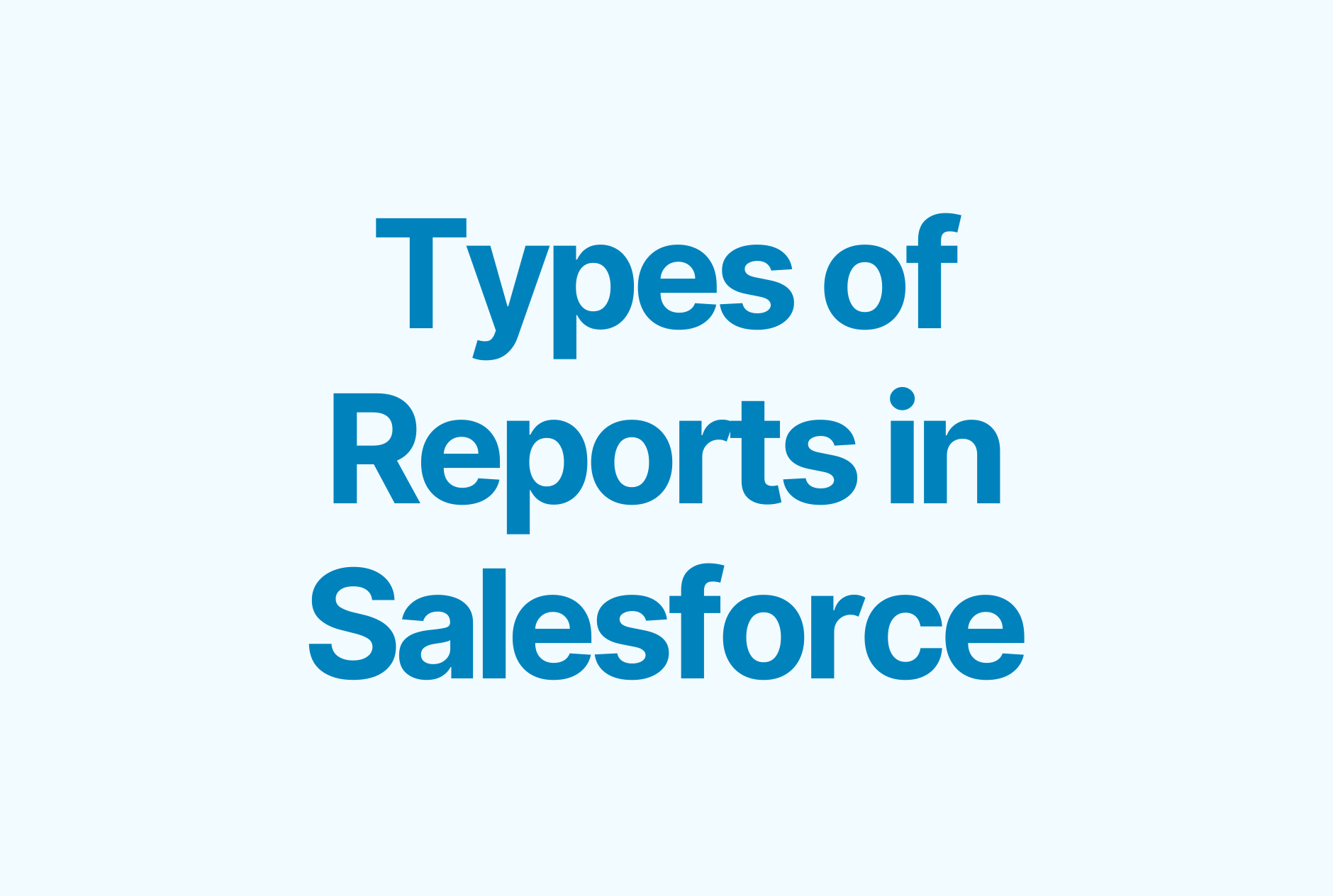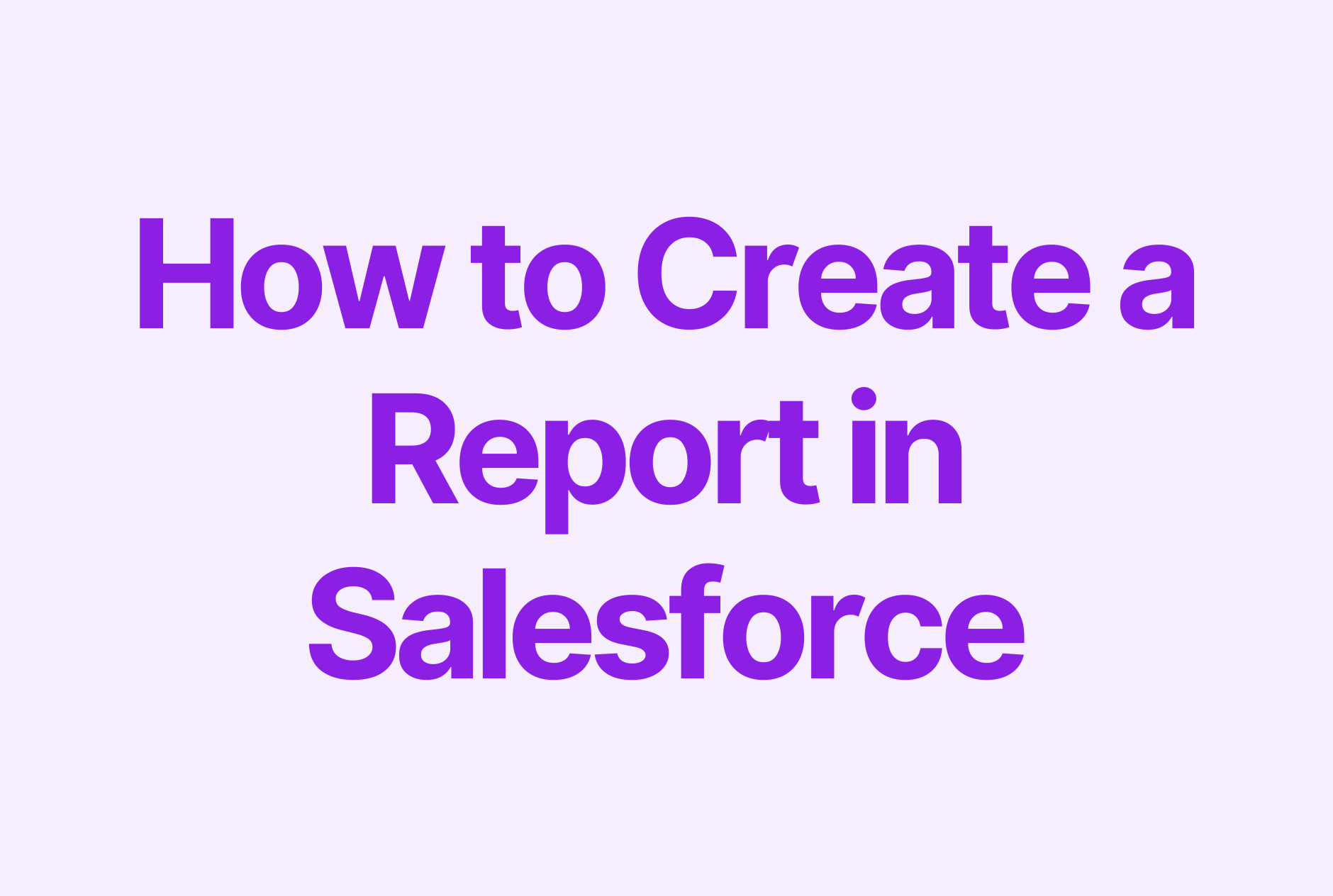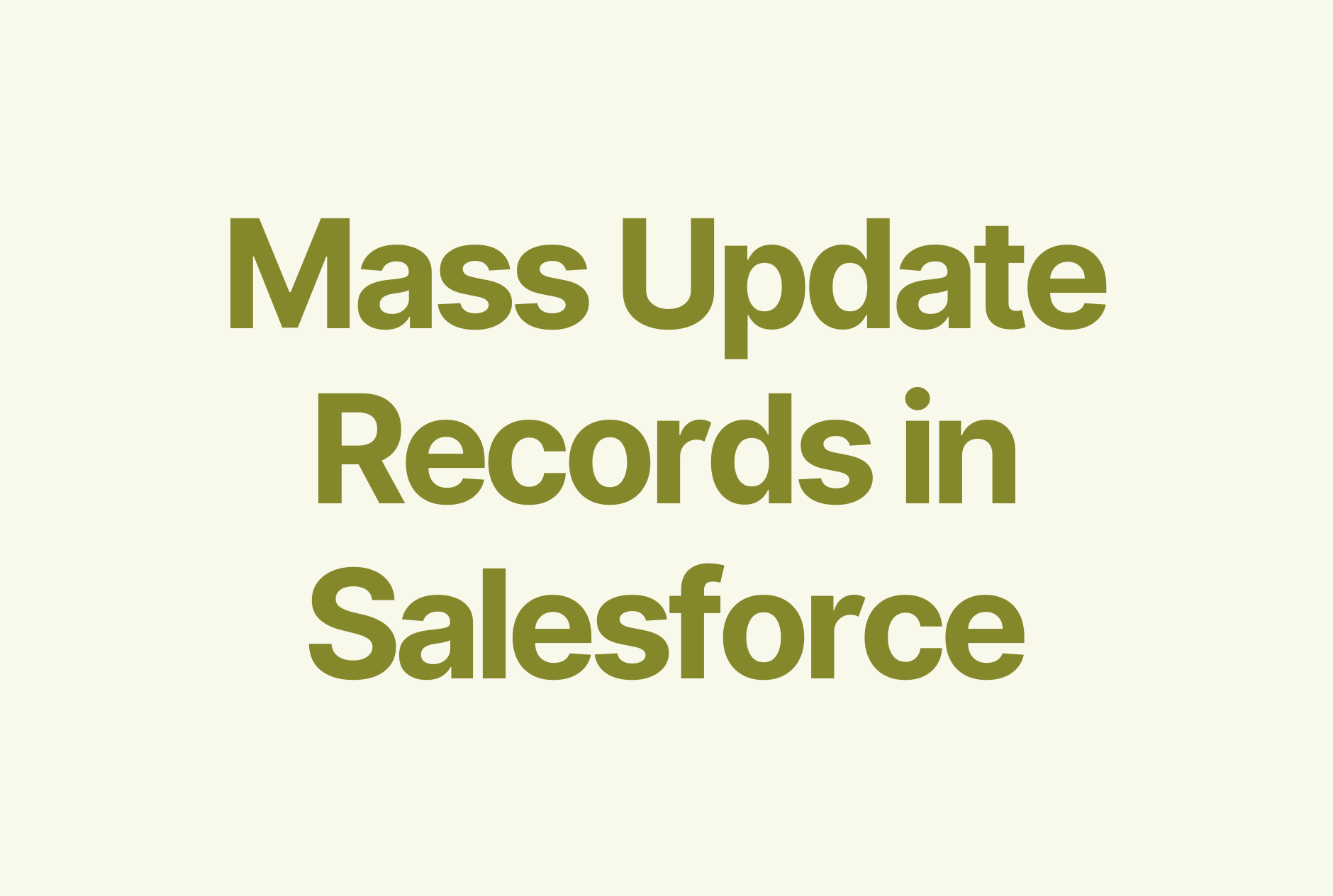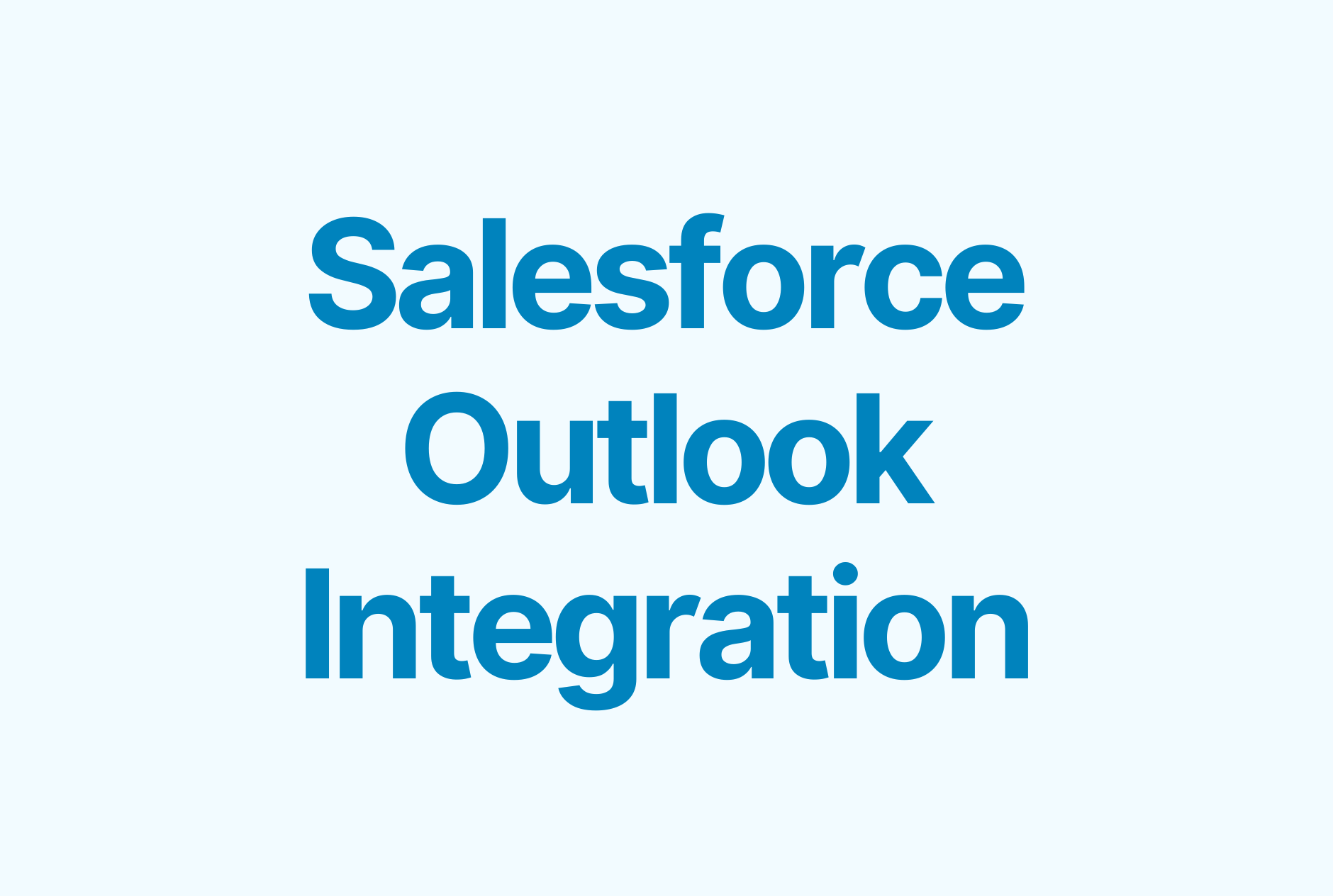The Ultimate Guide to Salesforce Chatter
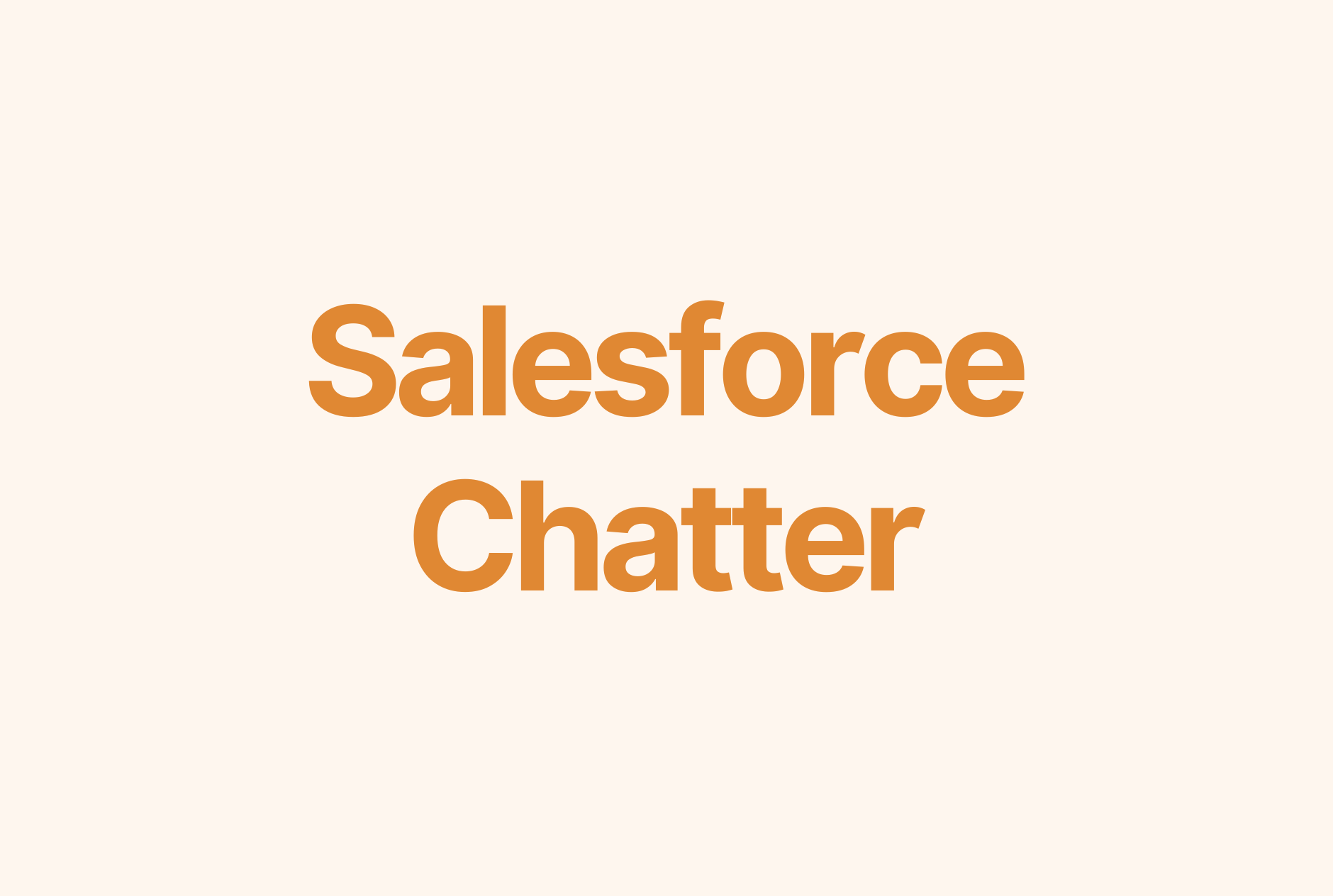
It takes time and effort to nail all the Salesforce features.
Aside from critical sales functionality, like pipeline management, automation, and reporting, the platform also offers a helpful collaboration tool, Salesforce Chatter.
In this guide, you’ll discover the best features of Salesforce Chatter, its pros and cons, and how you can make it work for you.
What is Salesforce Chatter?
Salesforce Chatter is a collaboration and communication platform that allows Salesforce users to easily connect and share information within their organization. This is where employees can collaborate in real-time, exchange files, and just chat.
Chatter resembles a social media newsfeed where every post creates a thread that people can interact with.
Salesforce Chatter features
The tool supports open communication within the organization while ensuring information security. Its features include:
1. Instant messaging
Just like any communication platform, Salesforce Chatter makes it easy for users to instant message or direct message each other within the platform.
2. Feeds and notifications
Users can post updates to their profiles, which will be visible to other members of the organization (just like on Facebook). Once someone shares a post, colleagues can comment, like, or share it. You can also bookmark posts to get back to the content later.
Furthermore, Chatter feeds support different types of content. You can share files, images, videos, images, links, and polls. To get quick feedback from a specific team member, you can assign an action from that user right from your Chatter feed post.
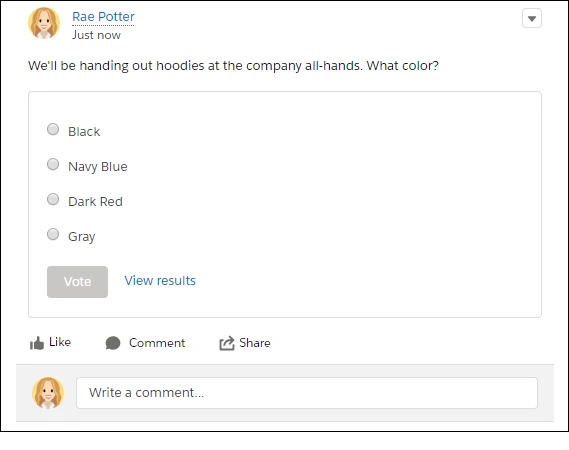
3. Followers and following
Users can follow their colleagues or groups (also known as Objects in Chatter) to get quick access to the most relevant updates. Content from Objects a user follows is displayed in the What I Follow tab.
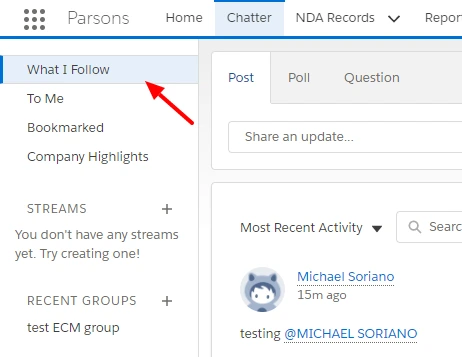
4. Groups
In Chatter, users can create groups for specific project members or teams to ensure people can access only the information they need.
Group members can collaborate on topics, exchange files, and monitor project progress.
Chatter groups have three visibility levels:
- public — so anyone can find and join it,
- private — users can find it, but they still need permission to join it, and
- unlisted — users can only find and join it by invitation. Only an admin can determine group visibility.
5. Files and documents
One of the best things about Chatter is that it makes it easy to upload and share documents within the organization. Group members can store all the relevant files about the project right in the file tab and access them whenever they need, without switching to other channels.
Only members of a specific Chatter group can access documents shared within that group.
6. Questions
Chatter Questions is another helpful feature that saves your team’s time.
When you start typing your question, you see whether a similar topic has been raised before and how it has been answered.
If there’s nothing similar to your request, you can post your question and tag a person or group that might have the answer.
When the question gets too many answers, a moderator can choose the best one.
All the questions and answers create kind of a knowledge base that users can access whenever they need help.
7. Approvals
You can allow employees to view and approve requests right from their Chatter feeds. Depending on the complexity of the requests you deal with, you can choose to enable or disable this feature.
8. Analytics
Salesforce Chatter provides you with analytics and reporting tools to help you track user activity.
To access detailed user engagement metrics, you need to install the Salesforce Chatter Dashboards package (don’t worry, it’s free). Once installed, it will monitor Chatter adoption and provide you with insights into user behavior. You can customize any dashboard or report to only see the data that makes sense to you.
Why use Salesforce Chatter?
With so many communication channels available — from Slack to your company’s own intranet — why implement Salesforce Chatter?
“The benefits are far-reaching. We are at about 70% user adoption with Chatter in our organizations, and we've noticed that when that number jumped from 40% to 70%, our schedules started becoming more available, giving a lot of our users more time to focus on their work rather than meetings,” says Dan W., one of the Chatter users.
Here are some of the biggest Salesforce Chatter benefits:
1. Encourage collaboration
With Chatter, it’s easy to ask for input on the project or share your feedback with colleagues.
Users can run discussions and brainstorming sessions in real-time, without the need to schedule meetings.
2. Reduce clutter
While supporting open communication and collaboration, Chatter eliminates unnecessary emails, meetings, and conversations (that could have been a simple poll).
Since users can follow content that matters to them, they don’t need to wade through walls of irrelevant messages in their feeds anymore.
3. Organized conversations
Chatter enables teams to have organized conversations, eliminating the need for long emails and meetings. This helps teams stay focused and on-task, while also ensuring that important conversations are never lost.
4. Improve productivity
In Chatter, users can collaborate without switching between tools. They can connect with their colleagues and discuss topics while doing the job — no need to leave Salesforce. In doing so, sales teams can stay focused on their core tasks and get more productive at work.
5. Stay on top of project status
Chatter provides real-time updates on sales activities, allowing teams to stay up-to-date on the latest developments and quickly respond to any changes.
This not only helps driving deals forward, but eventually improves Salesforce data hygiene, which is essential to pipeline reports and forecasting.
6. Avoid miscommunication
Chatter users have quick access to all Salesforce CRM records, like contacts, call notes, or support cases, which makes it easy to provide context to each topic. And when everyone in your organization is on the same page, there’s no place for miscommunication.
Limitations of Salesforce Chatter
Despite numerous benefits, Chatter has limitations worth considering before you choose it as your main collaboration tool.
1. Limited customization options
While you can make minor adjustments, Chatter doesn’t offer much in terms of customization options. It’s not possible to customize Chatter for specific business needs or change the look of the interface.
“Not enough customization options from the end user perspective,” complains a Chatter user on G2.
2. Confusing UI
Salesforce is by no means famous for its simple user interface (UI). That’s why we’ve built Weflow, the platform that makes work in Salesforce more enjoyable and productive.
Being a part of Salesforce, Chatter doesn’t have a sleek interface as well. But once you nail it, you get to enjoy its benefits.
“If I have to choose one thing I dislike, it would be the UI because it is slightly confusing and jumbled, making it hard to navigate,” shares a Salesforce Chatter user in their review.
3. Slow learning process
Salesforce Chatter can be difficult to learn and use for beginners. The platform doesn’t provide sufficient resources for new users, so you should be ready to create a custom quick-start guide for your team by yourself.
“I don't like that chatter isn't the most user-friendly when first setting it up. There is a learning curve which is about a week or so. Maybe it's just me because I'm so used to how Facebook user interface is. It may have taken me a little more time to learn chatter,” says Aaron Cheatham, one of the Chatter users.
How to enable Chatter in Salesforce
First off, let’s figure out who can access Salesforce Chatter and how much it costs.
Chatter is a free add-on. Once you get the Salesforce license, everyone in the organization gets free Chatter access. If you need to invite external non-Salesforce users to your conversations, you can pay $15/user/month for the Chatter-only license.
Chatter is enabled by default In the Salesforce platform. But to make the most of the tool, you need to configure its various features and customize the Chatter experience for your team.. Search for Chatter through the Quick Find box and choose Chatter Settings. From here, you can set up your Chatter for effective communication and collaboration.
Here are the features you may want to customize in the first place:
Set up Groups to organize coworkers based on projects or topics.
- Configure feed tracking for specific users and Chatter groups to determine the visibility of record changes in Chatter feeds.
- Adjust general email settings to control who and when receives email notifications from Chatter.
- Customize the Chatter Group layout and remove unnecessary elements to prevent clutter.
- Enable Chatter Approvals to let employees respond to approval requests right in Chatter.
There are many more opportunities to customize your Chatter experience, and it’s best to let each user do it according to their own preferences.
How to use Chatter in Salesforce: 6 best practices
To get your team to see the real benefits of using Chatter, follow these simple but actionable tips.
1. Set guidelines
First, provide training to ensure that users are familiar with the features of Chatter and how to use them properly.
Next, establish a clear Chatter usage policy. This policy will outline the types of content that are appropriate for the platform and the types of content that are not allowed. A simple, one-page list of rules on what, when, and how to post on Chatter will suffice.
By providing this brief training when introducing employees to Salesforce Chatter, you’ll save a lot of time that you would have otherwise spent in the future while resolving arising communication issues.
2. Start small
Before you ‘sell’ Chatter to the entire department or organization, implement it with a trial group first. Choose a team that will be using the platform for day-to-day communication and collect their feedback to see whether switching to Chatter is a good idea for your company at all.
3. Focus on one communication channel
If you decide to use Salesforce Chatter for internal communication, go all-in on it.
Talk to your employees and encourage them to stick to Chatter for all work-related conversations. This step will not only help you easily trace any topic but also increase Chatter adoption with your team.
4. Make the most of Chatter’s features
Don’t use Chatter as it is. Customize your experience by configuring its features early in the implementation process.
Your Chatter experience may become a headache if you don’t configure email notifications, customize the group layout, and make other adjustments.
5. Use the Salesforce mobile app
To make sure everyone in your team can access your conversations even when they don’t have their laptop with them, encourage your team members to install the Salesforce mobile app. By doing so, they’ll be able to view and share updates, photos, and files on Chatter mobile.
6. Monitor Chatter usage
As people get used to the platform, you’ll be able to collect usage insights that will help you understand how you could improve Chatter adoption.
In the Chatter reports, you’ll find:
- Adoption metrics: Chatter adoption by department, including the data on membership and engagement metrics in groups, user profiles, and topics.
- Group metrics: data on feed and member activity in Chatter groups.
- Topics metrics: the number of topic assignments, including the most assigned topics and the top assigners.
- User metrics: recent user activity for questions, answers, and posts in user profiles.
- File metrics: top shared files, trending content, and the top contributors.
Also, it’s a good idea to check in with employees regularly to collect their feedback and discover their frustrations with the platform. Based on this data, you can either make changes to the existing setup or look into using a different communication platform.
Improve your Salesforce experience with Chatter
Chatter is a perfect add-on to Salesforce functionality. As a power Salesforce user, you’ll see a lot of benefits in using its built-in collaboration platform, from establishing a centralized communication hub to increasing the productivity of your sales team.