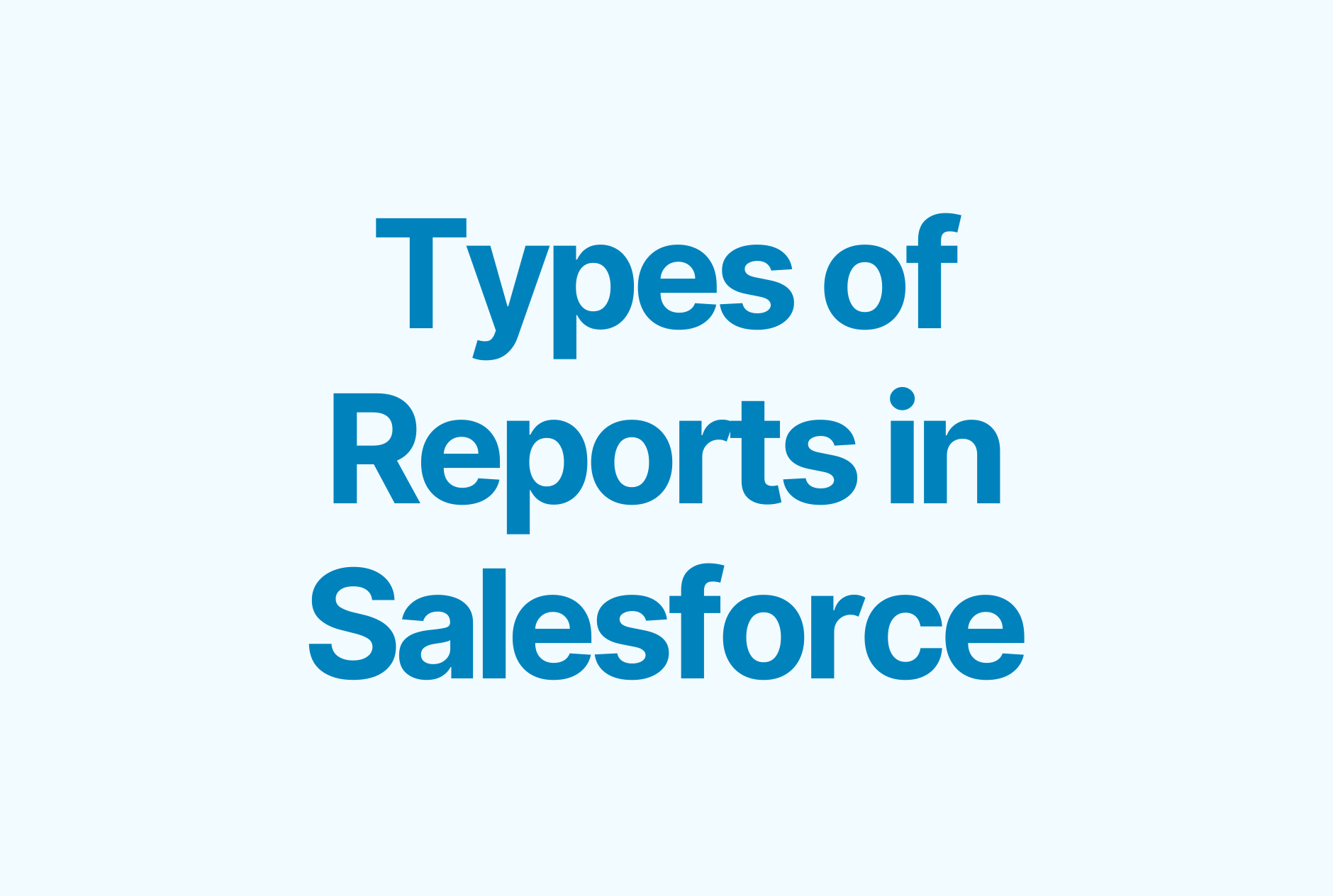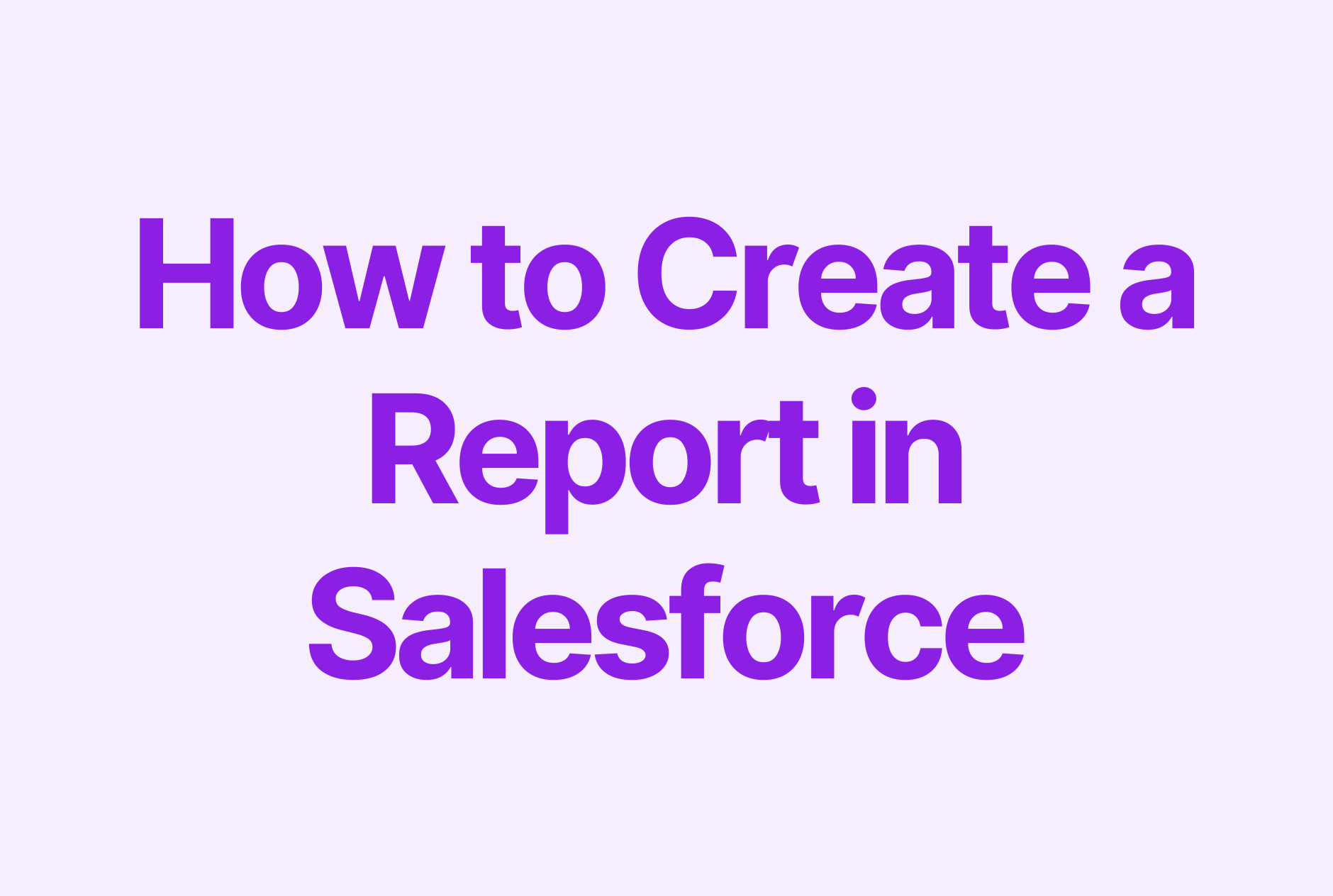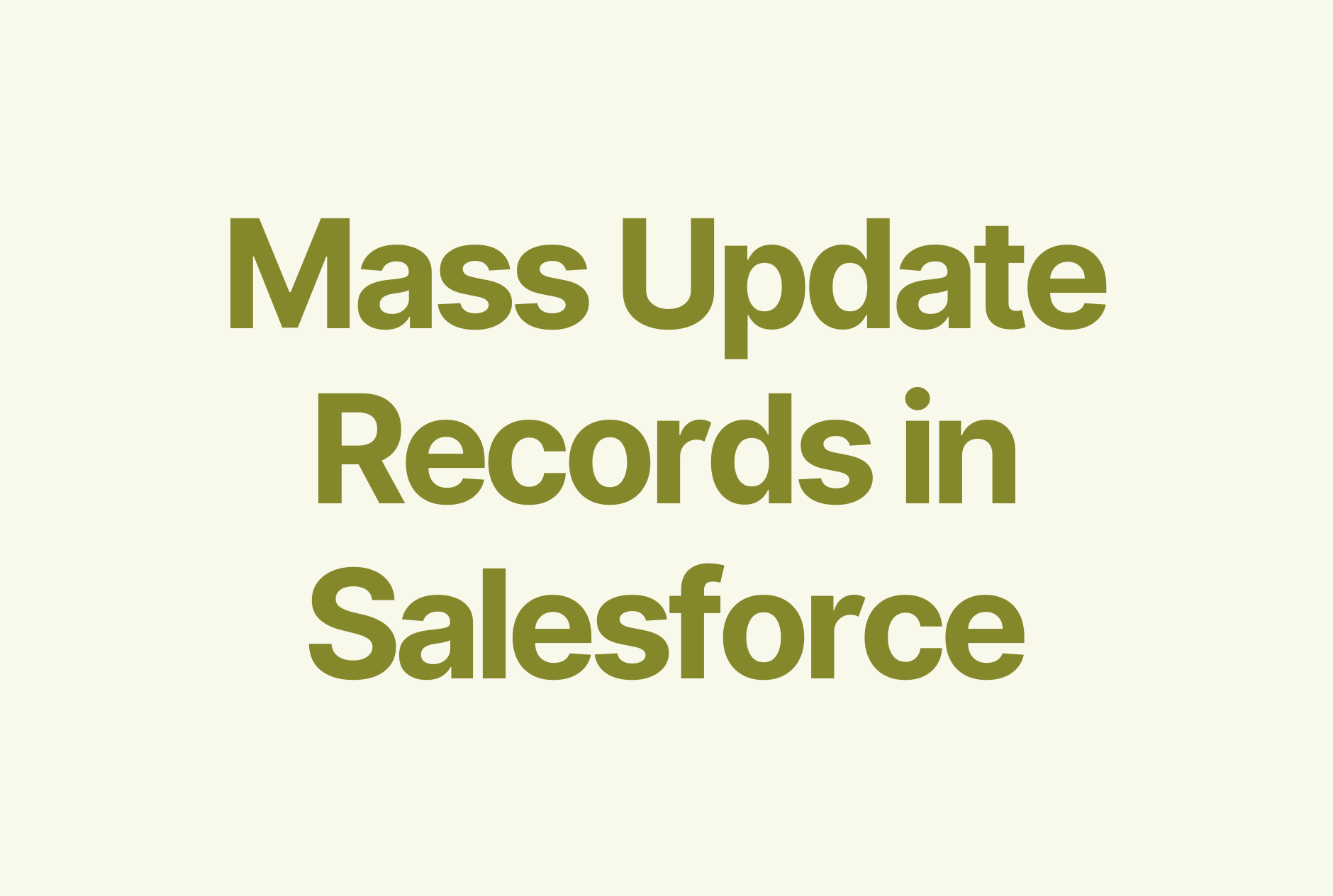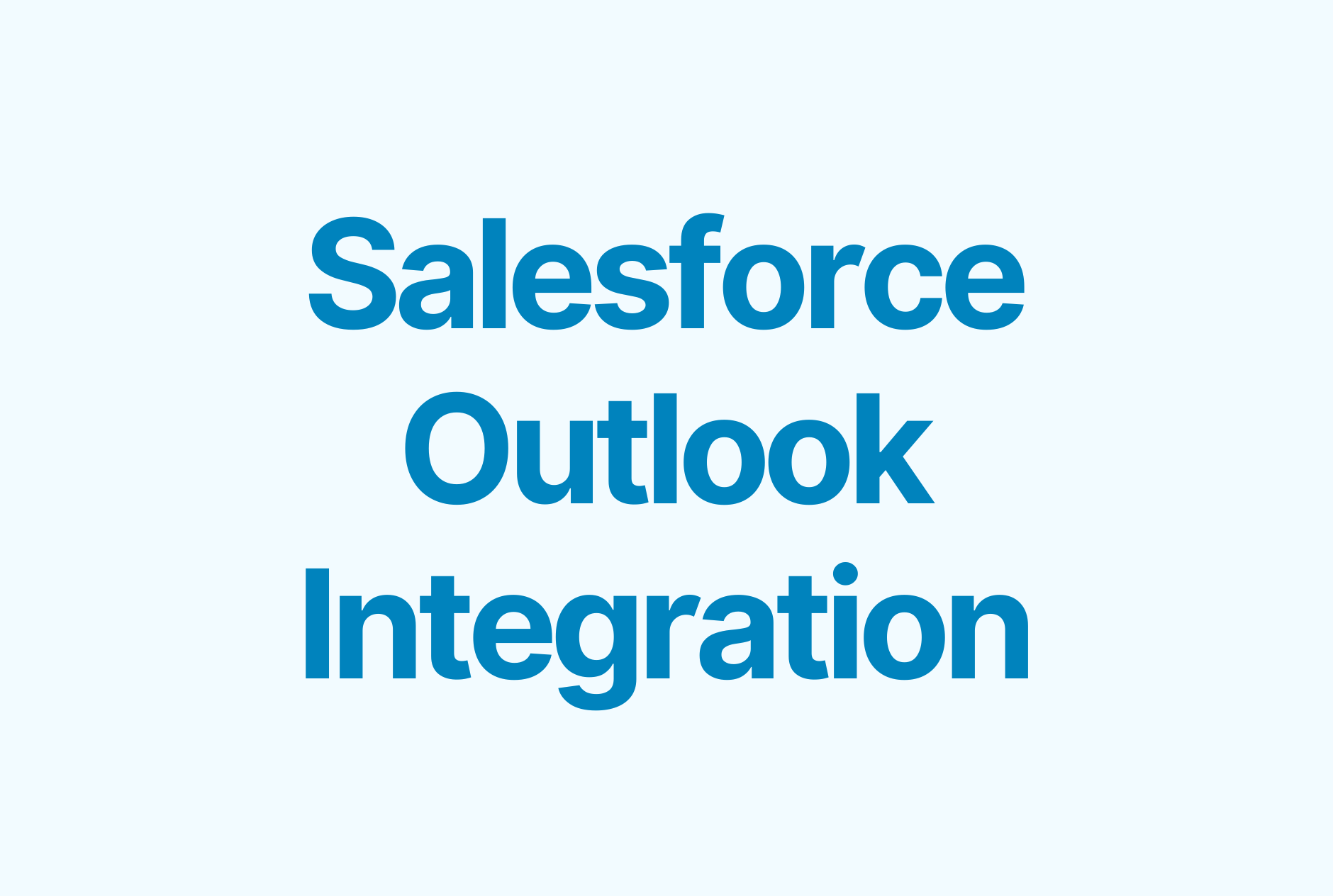Salesforce Activity Timeline: The What, How & Why
.png)
Anybody who has been in sales long enough knows that a win is a result of proactively maintaining and orchestrating multiple sales activities — from emails, calls, meetings, events, and more. Once you have mastered the art of managing these events, it will be easier to build a rich customer journey that rewards your business proportionately. However, given the complexities of a multi-touch system, large sales teams, and varying strategies, it can be tough to keep a close, watchful eye on such activities. And here’s where the activity timeline proves to be instrumental in bringing your A-game on.
Let’s quickly go over everything you need to know about the activity timeline and how you can make the most of it on Salesforce.
What is an Activity Timeline in Sales?
A sales cycle often contains a series of activities that take place over a timeframe. These activities can shed more light on the lead, their preferences, and the future course of action. For instance, you can use it to understand their intent, the stage of the funnel to which they belong, and their level of interest - amongst other things. Using these inputs, salespeople can devise the best strategy to win sales.
Typically, the sales activity timeline grants an overview of:
- Site Visits: the number of times a lead has visited your website.
- Events: events that the lead has signed up for or showed an interest in.
- Emails: the responses to the emails sent to the lead, whether they are opened, unopened, clicked, or bounced.
- Phone calls: all the incoming calls from and the outgoing calls to the lead. It may also include follow-up calls and voicemails.
- Appointments: list of appointments scheduled with the lead and the outcomes therein.
- Tasks: all the tasks completed with respect to the lead.
- Lifecycle events: progress of the lead through the sales funnel.
From these metrics, it is clear that the activity timeline offers a top-level and real-time view of the lead status and all the past or upcoming activities related to them. As such, one can think of it as an invaluable sales enablement asset that allows salespeople to engage with leads more meaningfully, drives productivity, and closes more deals.
How Can an Activity Timeline Help Salespeople?
Any kind of sales enablement material helps salespeople to stay productive and close more deals. In this respect, the activity timeline proves to be even more mission-critical as it allows the rep to bring their best foot forward.
The salesperson can access the entire sales activity timeline on their dashboard to gain a high-level view of the sales pipeline and all the activities. By doing so, it becomes easier for them to schedule, automate, strategize, and plan events to close more deals. Plus, integrating this sales activity timeline with other related systems and calendars puts the salesperson in the driver’s seat as nothing falls through the cracks.
Also, in contrast to Salesforce list views and kanban view, which provide a high-level snapshot of the current pipeline, the activity timeline showcases the dynamics within an object type.
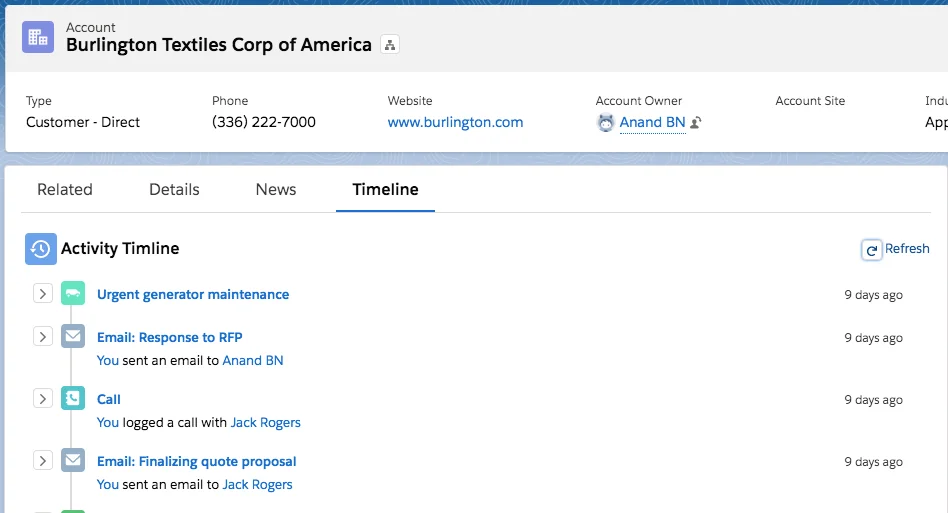
At the same time, it allows sales managers to monitor the performance and effectiveness of every sales rep, especially in the changing landscape of one-on-one meetings versus telephonic conversations and so on. Accordingly, sales managers can hand-pick user journeys that match with the strengths of the salesperson, which again, drives up conversion rates.
Does Salesforce Offer Activity Timeline?
Yes!
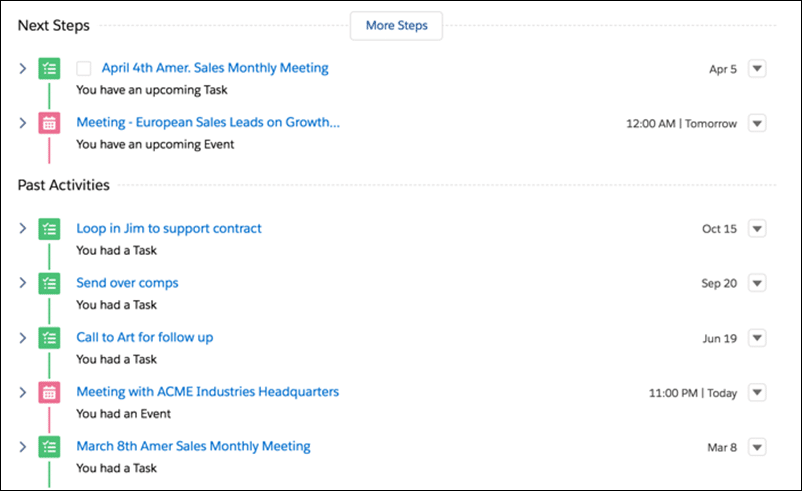
Salesforce Lightning Experience introduced the concept of Activity Timeline that superseded Open Activities and Activity History available in Salesforce Classic. This facility is supported for accounts, contacts, claims, cases, leads, opportunities, and custom activity-based objects. Its capabilities are augmented by Einstein Activity Capture - Salesforce’s cutting-edge AI system - that can analyze all activities, visually conveys key data-driven insights, and guide the sales rep on the best route for desired outcomes.
Steps to Enable Salesforce Activity Timeline View
Clearly, the activity timeline view packs immense value and allows you to extract more from the Salesforce platform. You can enable the Activity Timeline view as default in the Group, Essentials, Professional, Enterprise, Performance, Unlimited, and Developer Editions of the Lightning Experience.
Here’s what you need to do:
- Navigate to Setup and key in “Record Page Settings” in the Quick Find Box.
- Locate the “Record Page Settings” menu and click on it.
- Select the “Default Activities View” for your organization. You may choose between Related Lists and Activity Timeline. Choose the latter.
- Click on Save to save the settings, and if necessary, refresh the page.
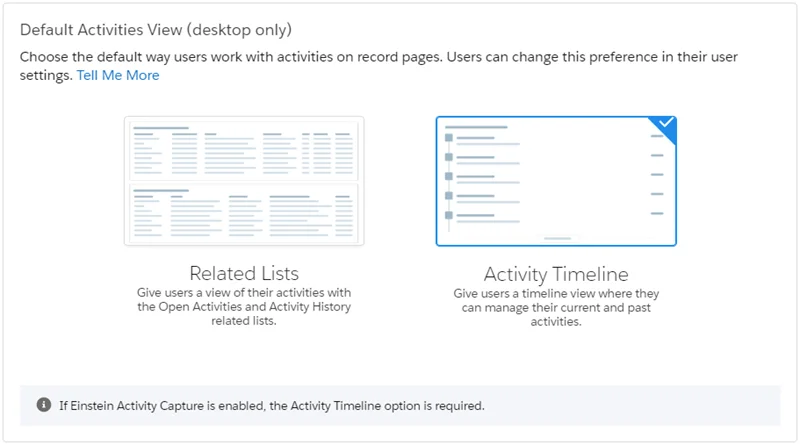
Tips to Make the Best of Salesforce Activity Timeline
Once the Salesforce Activity Timeline view is activated, it is all about exploring its features to maximize its value. Here are some tips that can help you in this direction:
- Use the arrow next to the individual activities to expand it and read through the description, comments, etc. to gain more context about the activity.
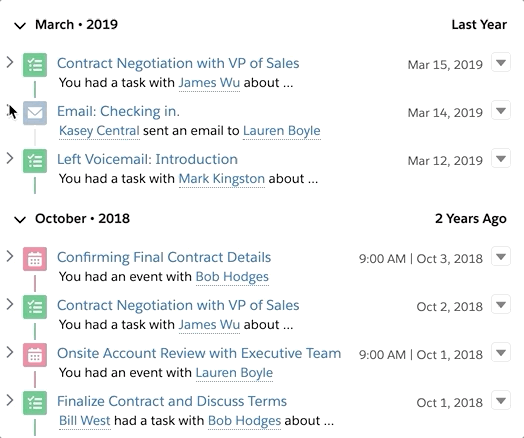
- The “Expand All” button located in the top right corner expands all the activities within the timeline. The same goes for “Collapse All.”
- The filter option (funnel symbol in the top right corner) allows you to filter the activities based on their nature or their date range.
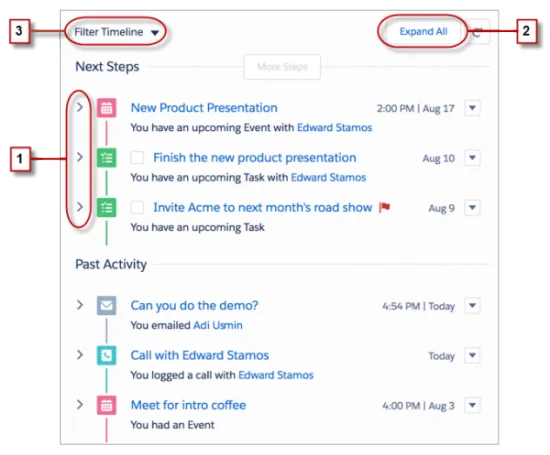
- The refresh button present near the filter option refreshes the state of the activities in real-time. It also shows the latest events and activities scheduled.
- The first row displays the Salesforce task’s subject and due date. For events, it displays the subject and the start date. For calls and emails, it reflects the subject and the logged sent date.
- The second row summarizes the activity details. It is usually auto-generated.
- The third row is customizable to log what you want the sales rep to see.
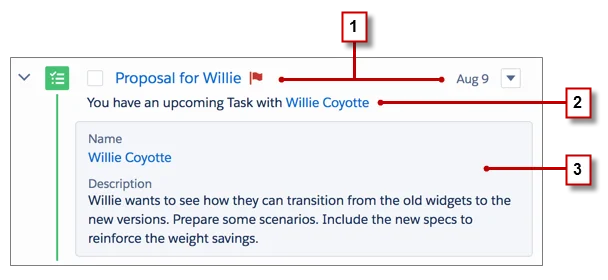
- You can even customize the activities, display, and control the order of fields. The event and task compact layouts can help achieve this effect.
- The View All option present in the bottom right opens a new tab that lists out all the activities.
Apart from that, you should think about ways to automate activity capturing. For instance, by setting up the Salesforce Gmail Integration, the Salesforce Google Calendar Integration, or the Salesforce Outlook integration.
Closing Thoughts
The Sales Activity Timeline grants an overview of all your contact with a specific company, lead, or individual. It also sheds light on where your deal is heading. Keep a record of all the sales activities and the corresponding outcomes to refine your sales cycle and make it more powerful and effective.